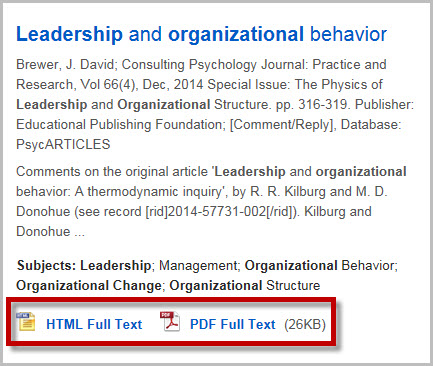
When you run a search using the OneSearch box on the UMGC Library's home page and uncheck the "Full-text only" box, your search results may include:
Regardless of whether a document's full text is immediately available, you can obtain the full text of virtually any document on your search results list. The information below explains how.
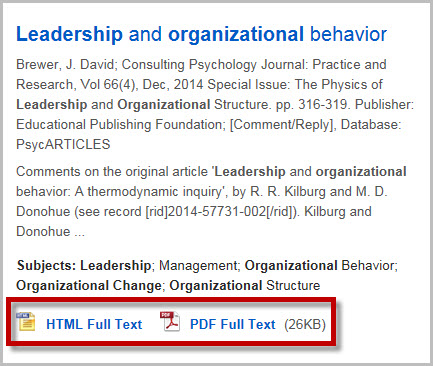
To read the HTML version of a document, which contains only its text, click on the HTML Full Text link.
To read the PDF version of a document, which includes all of the document's images, click on the PDF Full Text link. See https://sites.umgc.edu/library/libresources/pdftest.cfm if you have problems opening a PDF.If a document's full text is available from certain databases included in OneSearch, you'll see a link that says Full text from, followed by the name of the database that provides access to the full-text document.
Click on the link to go to the database from which the full-text document should be available, as shown in the images below.
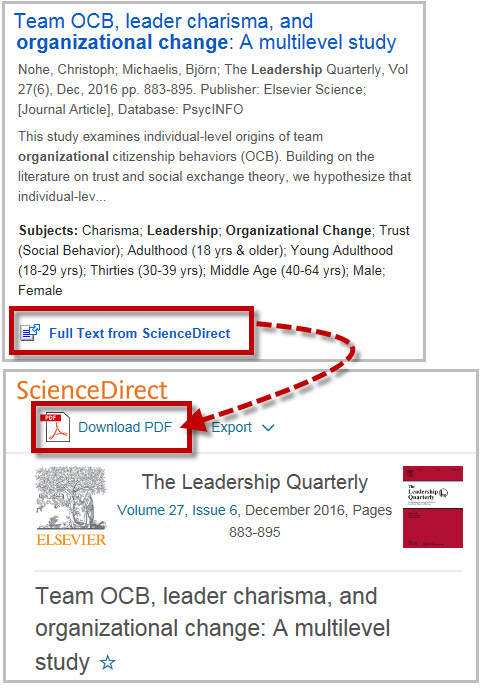
You may need to closely look at the page to which you are taken in order to find how to access the full text of a document.
If clicking on the "Full text from" link for a document doesn't take you to its full text, you're welcome to ask a librarian for assistance or to manually complete the DocumentExpress form to request a PDF of the document. See below for more information about DocumentExpress, UMGC's interlibrary loan service.
 ) below the document's information on the search results page.
) below the document's information on the search results page.
Click on the Find It button to see an intermediary page that will show you whether the full text of the document is available from any other UMGC Library database.
If so, you'll see the words Get full text at, followed by the name of the database(s) or other source(s) from which the full-text document is available.
Click on any of the links to go to the resource from which the full-text document should be available, as shown in the images below.
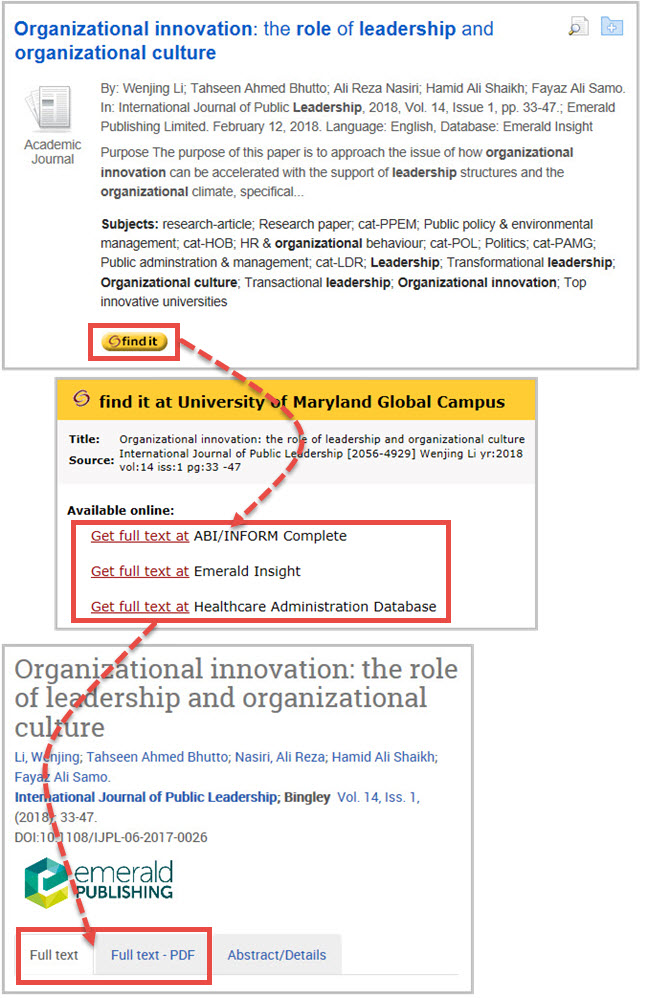
Depending on which resource contains the full-text document you're looking for, you may need to re-search for your document once you're taken to the resource.
Find It information is not always accurate, so if clicking on the Find It button for a document doesn't take you to its full text, you're welcome to ask a librarian for assistance or manually complete a DocumentExpress form to request a PDF of the document. See below for more information about DocumentExpress, UMGC's interlibrary loan service.
To request a PDF of the document, click on the Request it from DocumentExpress link, as shown in the image below.
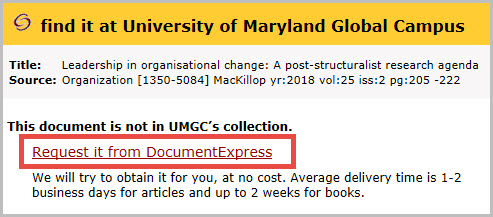
When you click on the Request it from DocumentExpress link, you may be prompted to log in to DocumentExpress with your MyUMGC credentials.
Some of the information about the document that you want to request may already be filled in. Review the information for accuracy and fill in any missing required information before submitting your request.
UMGC Library staff will obtain a PDF of the requested document and will e-mail you when it's available.
There is no charge to you for using the DocumentExpress service.
It will generally take 1-2 business days for a DocumentExpress request to be filled, depending on how many other requests are being processed, how difficult a particular request is to fill, etc.
If you have any questions about this information, please use the UMGC Library's Ask a Librarian service to receive assistance.