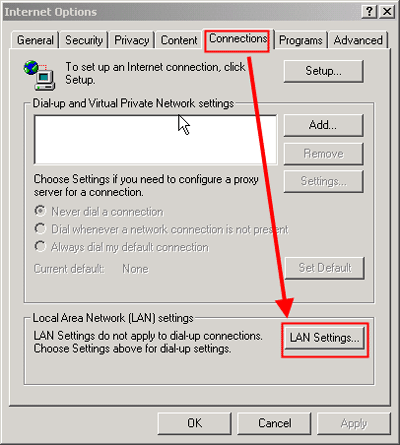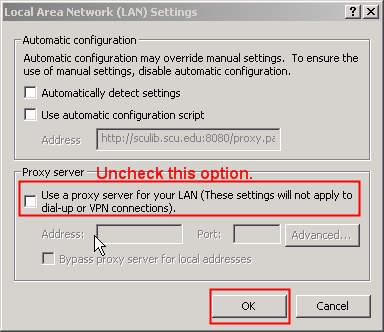Javascript enabled?
|
|
Cookies enabled?
|
|
Third party cookies enabled? |
Using a "private" browser window may help resolve some browser issues, as "private" mode does not make reference to any exisiting cookies or cached files.
See How do I set my browser to Incognito or Private mode?
Sometimes stored cookies and cached files can interfer with access to Library resources.
1) Try private mode first. Before clearing cache and cookies, try using a private browser window.
2) If private mode works - then continue using it for a while. Check back later in regular browser mode and see if the problem eventually clears.
3) Clear cookies and cache only as a last resort. Be aware that when you clear your browser's cookies, your favorite sites may not "remember" you the next time you visit them. See How do I clear cache and temporary Internet files?
See How to update your Web browser.
Or, you might try one of these popular browsers:
If your browser is set to use another institution's proxy server, it may interfere with logging into UMUC resources. Here is how you can check.